|
|
|
> Support> ISRO Support > HydroDAS Support
|
|
HydroDAS Firmware Update Procedure
|
Requirements:
- HydroDAS Console, HydroDAS Firmware, and Motocross installed on your computer
- Familiarity with the basic operation of the HydroDAS and Console software. For details, see the System Manual.
- One COM port available on your computer
- 12V power source for the HydroDAS
- Power cable (supplied with HydroDAS)
- Host port connector (supplied with HydroDAS)
Procedure:
- If not already installed, install HydroDAS Console, HydroDAS Firmware, and Motocross on your computer
- Connect the power source to the HydroDAS
- Connect the HydroDAS console port to the COM port on your computer
- Turn on the 12V power source
- Start HydroDAS Console
- After HydroDAS Console has established a connection, uncheck the Start before disconnect option, and click Disconnect:
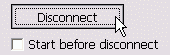
- Open Motocross
- Select Communication Settings from the File menu, and enter the following settings (except the port number, which may not be 1 on your computer).
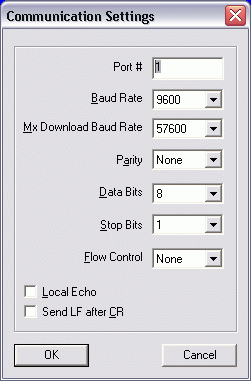
- Click in the Motorcross window and type EXIT followed by the enter key. You should see approximately (the number may be different):
----------------------------------------------------------------
Persistor CF11M SN 51863 PicoDOS V2.28r4 PBM V2.27
(C) 1998-2004 Persistor Instruments Inc. - www.persistor.com
----------------------------------------------------------------
c:\>
- On the Transfer menu, select Load...
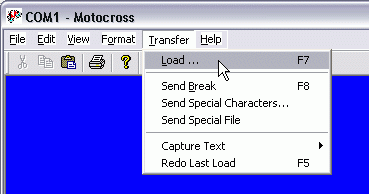
- Select the file MDASXXX.APP where XXX is the version number (for example, 321 for version 3.21), and click Open. You should see a progress window like the following, for about 30 seconds.
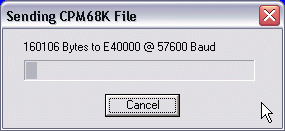
- When the transfer is complete, you should see approximately (the numbers may be different)
C:\>
###MX Load: CRC E40000 E6FFFF = 1BD2E9AF
G
- Press the enter key. You should then see
-->"??" @ E40000
- Additional messages may follow, depending on the exact settings of the HydroDAS.
- Exit Motocross (select Exit from the File menu).
- Return to the HydroDAS Console window.
- Click Connect. The HydroDAS should now respond normally to the controls in the Console.
Back to ISRO Support
|
|
|
|
Copyright © 1998-2019 by Hydro-Optics, Biology, & Instrumentation Laboratories
All rights reserved.
All specifications subject to change without notice.
|
|
 |
 |
|